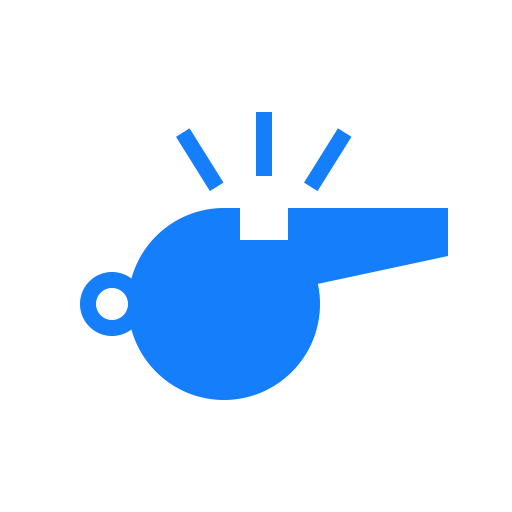Getting started
Start a new match
To create a new match, press the 'New match' button on the launch screen of MatchGear.
Choose the desired sport
In the next screen, you'll be asked to select the type of match you want to start. Each match type has a different configuration. You can find detailed info about the differences between each match by selecting the desired sport in the sidebar on the left.
Did you know?
MatchGear remembers the last chosen sport, and will automatically scroll to that position the next time you start a new match.
Set the period durations
Lastly, you'll be asked to select the duration for each period. Each sport has a different set of periods. For more information, please refer to the sport-specific page from the sidebar on the left.
Did you know?
MatchGear remembers the chosen duration per period for each sport. The next time you'll start a match for the same sport, the previous period lengths will be suggested automatically.
Available screens
MatchGear is divided into separate screens, where each screen provides a different set of features.
You can switch between screens by swiping to the left or right, or by rotating the wheel/bezel if your watch supports this. You can find detailed information about each screen on the corresponding page.