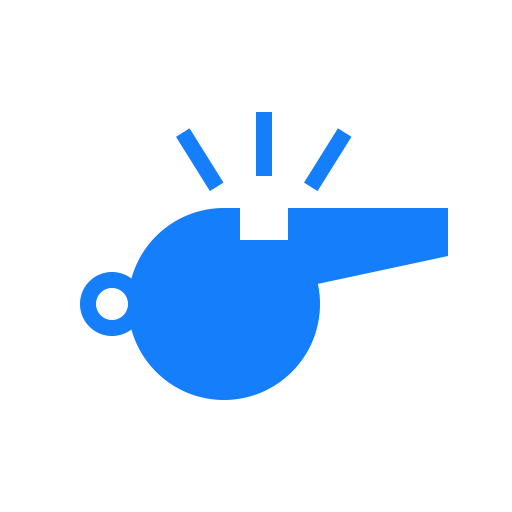Settings
This page will describe all available options in the 'Settings' menu.
General settings
Toggle the timer with the double tap gesture on supported devices.
This setting is only available on Apple.
When enabled, you can use the double-tap gesture on supported watches to toggle the timer.
Warning
This feature is only available on supported models running WatchOS 11 and higher.
Enable on-screen controls for devices without a physical button.
This setting is only available on Android.
Enabling this setting will hide the pause button from the screen, and removes the 'press down on the screen to start the timer' overlay when the timer is paused.
Warning
Only enable this setting when your device has a programmable physical button, otherwise you won't be able to start/stop the time.
Show first expiring card on home screen.
Enabling this setting will show the remaining suspension time of the first-expiring card on the timer screen.
Purple background when timer is paused.
Enabling this setting will change the background of all screens to purple when the timer is paused. This can make it easier to notice that the timer is paused.
Time remaining notification.
This setting changes at which moments the watch should vibrate to indicate that the period is nearing the end.
Available options are:
- Disabled.
- At 1 min.
- Only vibrate at 1 minute remaining.
- At 2 min.
- Only vibrate at 2 minutes remaining.
- At 1 and 2 min.
- Vibrate at both 2 minutes and 1 minute remaining.
NB: the watch will always vibrate 30 seconds before the end of a break period, and 15 seconds before the end of a time-out period.
Auto close inform dialog after 5 sec.
Enabling this setting will automatically close an information dialog after 5 seconds, without having to confirm it. If this setting is disabled, the dialog will remain open until manually closed.
Examples of information dialogs are:
- The timer has finished.
- Player [...] may return to the pitch.
- etc.
Enable swipe gestures between pages
This setting is only available on Android.
When enabled, you can use the touch screen to swipe between the different screens. If this setting is not enabled, only a rotary wheel (like a rotating bezel) can be used to change screens.
Warning
Only enable this setting when your watch has a rotary wheel, otherwise you won't be able to go to other screens than the timer screen.
Hockey settings
Field: disable card add button when timer is running.
Enabling this setting will prevent you from clicking the '+' button on the card screen while the timer is running. This feature can be used to force yourself to pause the timer while awarding a card. This only applies to field hockey.
Penalty corner countdown on long-press screen.
Enabling this setting will enable a 40-second (or 30-second for indoor) penalty corner countdown on the timer screen, without having to pause the time. See this page for more info.
Indoor: enable substitution and time-out screen.
Enabling this setting will add the game events screen to the right of the cards screen for indoor hockey matches to allow you to record time-outs and goalkeeper substitutions.
Indoor: yellow card length.
You can use this setting to configure the yellow card duration for indoor hockey matches.
Possible values are:
- 2 or 4 min.
- The short yellow card has a 2-minute suspension, the long yellow card has a 4-minute suspension.
- 2 or 5 min.
- The short yellow card has a 2-minute suspension, the long yellow card has a 5-minute suspension.
Soccer settings
Outdoor: yellow card suspension length.
Allows you to set the amount of suspension minutes for a yellow card for regular soccer matches. Set this to 'disabled' to disable the suspension timer for yellow cards.
Korfball settings
Yellow card suspension length.
Allows you to set the amount of suspension minutes for a yellow card for korfball matches. Set this to 'disabled' to disable the suspension timer for yellow cards.