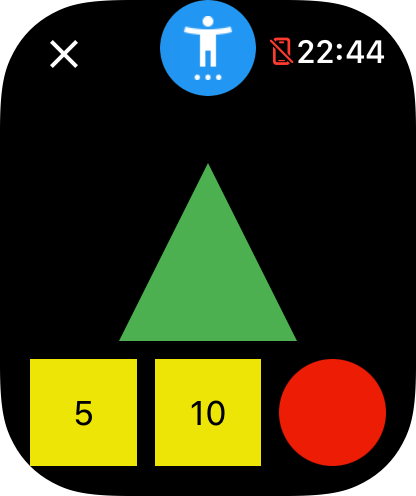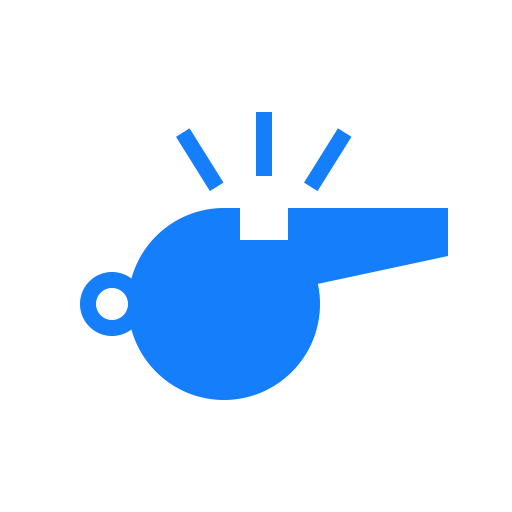Hockey
MatchGear fully supports both field- and indoor hockey. This page explains in which ways the hockey version of MatchGear differs from other sports.
Did you know?
MatchGear was originally created for field- and indoor hockey only. Other sports followed later after many requests.
Field hockey
The field hockey version consists of the following screens in the given order:
Click on the corresponding screen to get in-depth details of how that screens works.
Indoor hockey
The indoor hockey version consists of the following screens in the given order:
- Score screen
- Timer screen
- Cards screen
- Game events screen (only when enabled in the settings menu)
Click on the corresponding screen to get in-depth details of how that screens works.
Penalty corner countdown
Warning
Make sure this feature is enabled on the settings page.
Info
Does your league stop the time when a penalty corner is awarded? You won't need this feature then. When you pause the timer, a stopwatch that indicates for how long the time has been stopped will automatically appear. The watch will vibrate every 10 seconds while the timer is paused.
Both field- as indoor hockey have the ability to track the 40- or 30- seconds respectively without having to stop the timer.
To start the penalty corner countdown, go to the timer screen and long-press the screen while the timer is ticking. The watch will shortly vibrate and the countdown at the bottom of the screen will start ticking.
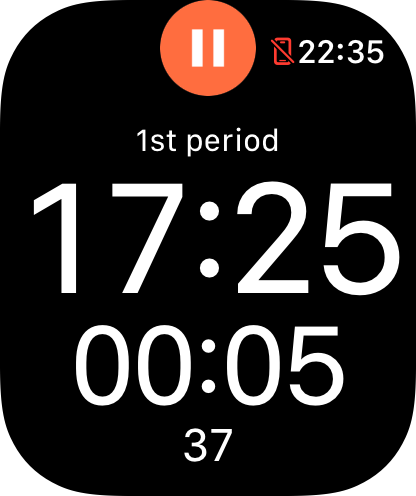
Quarters vs. halves
MatchGear does not specify a minimum or maximum amount of periods you should play. You can pick whatever amount of periods you like, and finish the match as soon as your done.
During setup, the 'short break' will be every odd-numbered period (1st, 3rd, 5th, etc.). The 'half-time' break will be every even-numbered period (2nd, 4th, 6th, etc.).
You can also set the short break to 0 minutes and 0 seconds to ignore it completely. In this case, only the half-time break will be used.
Time-outs and substitutions
Warning
This feature is only available for indoor hockey.
Warning
Make sure this feature is enabled on the settings page.
You can optionally use the game events screen to track goalkeeper substitutions and time-outs during an indoor hockey match.
For more details on how this works, please visit the game events screen page.
Shoot-outs
MatchGear allows you to easily continue to shoot-outs after every game. To start the shoot-out series, pause the timer and press the options button at the top. Click on 'Start shoot-outs' and set the duration per shoot-out.
MatchGear will save the current score and allow you to track the shoot-out score separately. Cards added during a shoot-out series will not have a suspension timer.
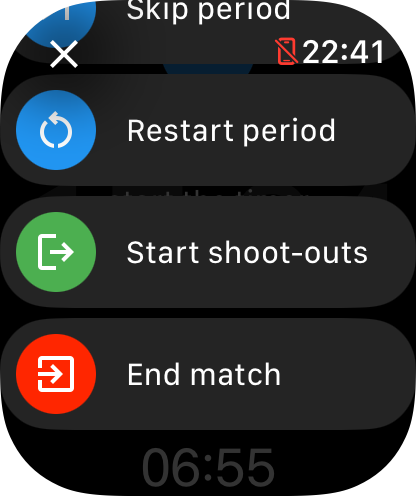
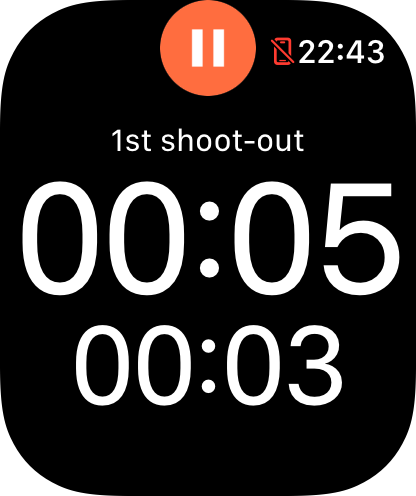
Score
Apart from being able to keep track of the current score, MatchGear allows you to set the following hockey-specific goal types:
- Field goal
- Penalty corner goal
- Penalty stroke goal
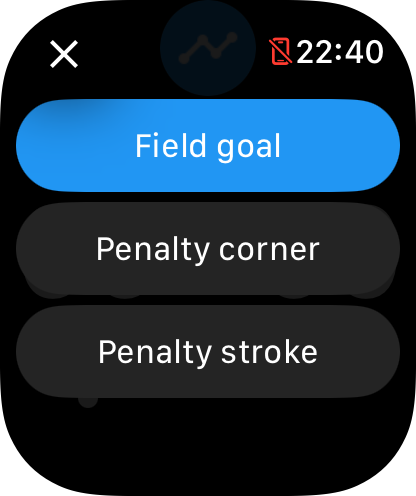
Cards
For hockey, the following cards are available:
- Green card
- Indoor hockey: 1 minute suspension.
- Field hockey: 2 minute suspension.
- Short yellow card
- Indoor hockey: 2 minute suspension.
- Field hockey: 5 minute suspension.
- Long yellow card
- Indoor hockey: 4- or 5 minute suspension. Change this from the settings menu.
- Field hockey: 10 minute suspension.
- Red card
- Permanent suspension.