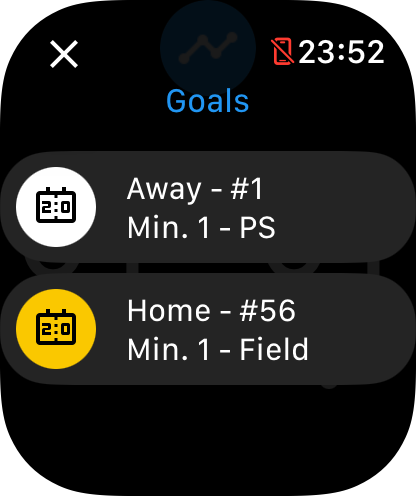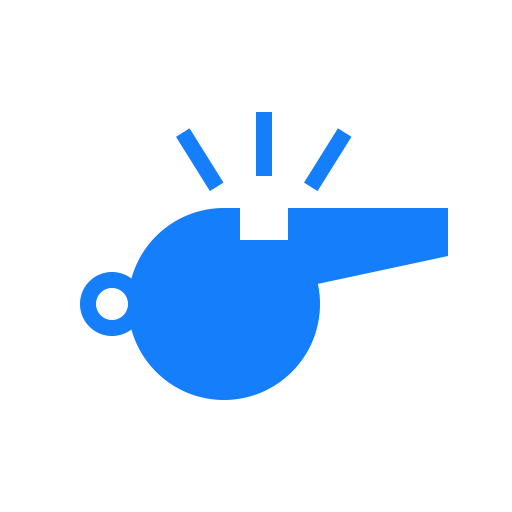Score screen
The score screen's primary function is to allow the user to view and change the current score of the match.
Updating the score
To award a goal, click on the score of the team you want to award a goal for.
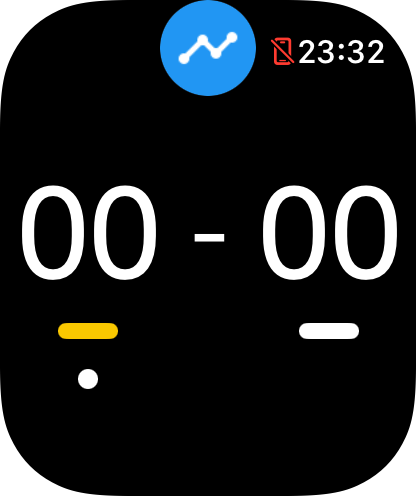
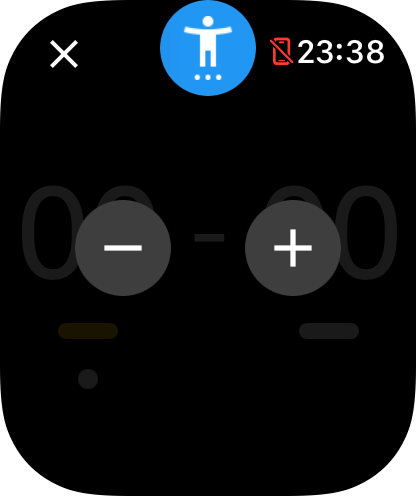
Add a player number
- Click the blue person icon at the top before pressing '-' or '+'.
- Enter the number of the player and click 'OK'.
- The player number will appear instead of the icon.
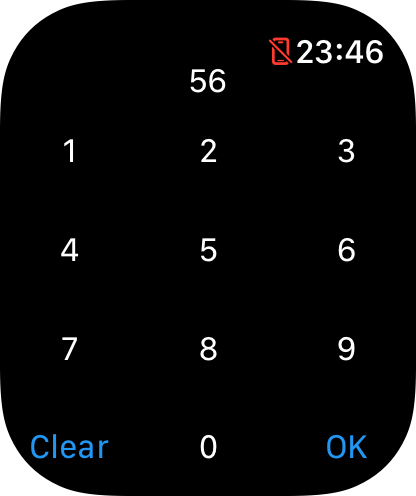
Add the type of goal
Each sport has its own goal types. Which types can be found on the page of your desired sport. By default, each goal will be set to a field goal. You can adjust this by following the steps below.
- Swipe from right-to-left after clicking the team you want to award a goal for.
- Click on the desired goal type.
- Continue with adding the goal.
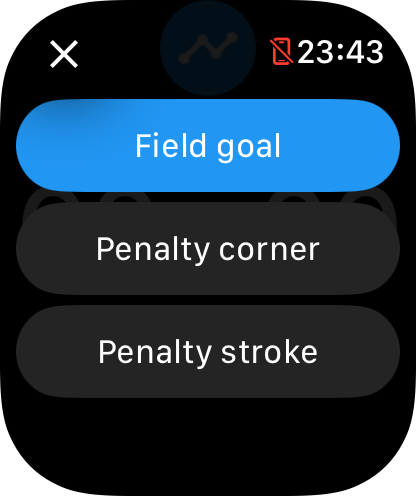
Change the team color
- Press and hold the score of the team you want to change the color for.
- Click on the desired color.

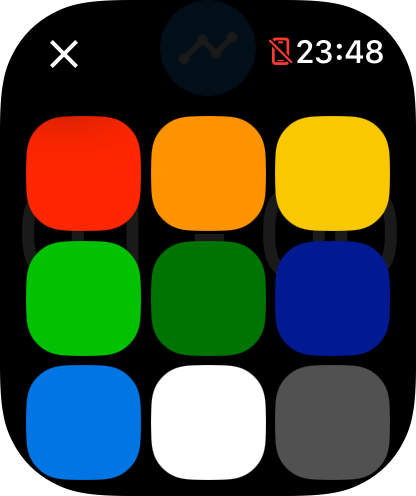
Adjust the team indicator
The team indicator can be used to indicate which team has won the coin toss before the start of the match. This will adjust the white dot underneath either one of the teams.
- Press and hold the score of the team you want to set the indicator for.
- Click on 'Set team indicator'.

View the goal history
By clicking the 'History' button at the top of the score screen, you'll open the goal history overlay. This overlay shows you the awarded goals together with:
- The team the goal was awarded to.
- The player number (if set).
- The type of goal.
- The playing minute in which the goal was awarded.