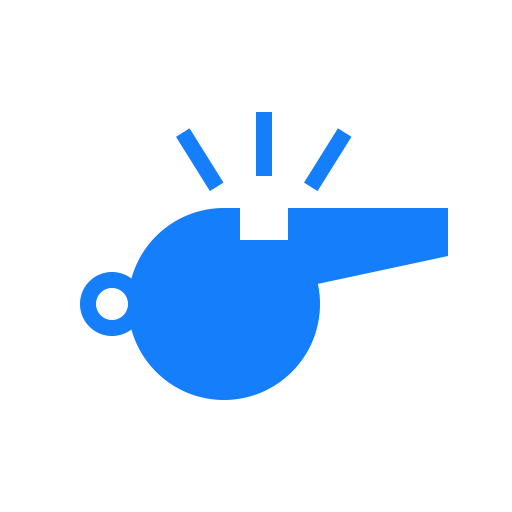Cards screen
From the cards screen, you can view, add, edit, and remove cards for this match.
View awarded cards
When opening the screen, you'll be presented with an overview of the awarded cards in this match.
Each card item includes:
- The team (home / away).
- The player number (if set).
- The type of offence (see set offence type).
- The playing minute in which the card is given.
- The remaining suspension for this player (if applicable).
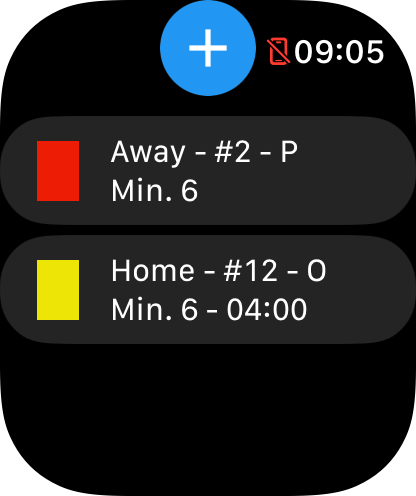
First expiring card on timer screen
Warning
Make sure this feature is enabled in the settings menu.
When one or more cards has a temporary suspension, the card that has the least time remaining will be shown on the timer screen.
The label will have the same color as the awarded card and will show:
- The team (H for home, A for away).
- The player number (if set).
- The remaining time.
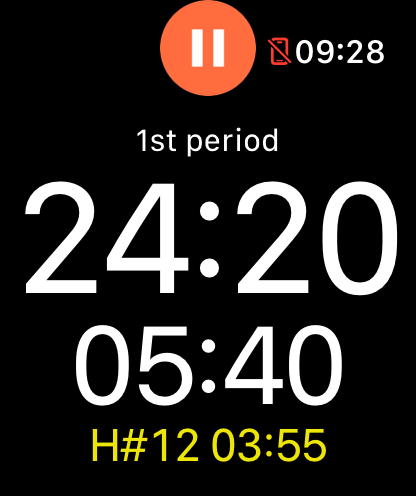
Add a card
To add a card, press the blue '+' button at the top of the screen.
Field hockey warning
By default, you need to pause the timer to award a card for field hockey. You can disable this feature from the settings menu.
Pick a team
First, you'll be presented with a dialog asking you to select the team of the carded player.
Press the team of the carded player to continue.
Info
The team buttons will automatically get the same color as the team color set on the score page.
Enter player number
This step is optional.
To assign a player number to this card, press the blue 'Player' button at the top of the card-select screen. You will be presented with a number picker to enter the player number.
When you're finished, click 'OK'. Leave the input blank to not assign a player number to this card.
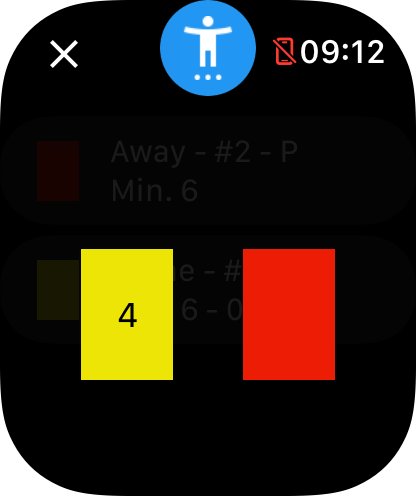
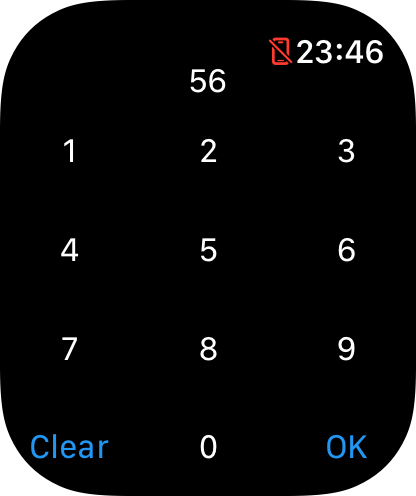
Set offence type
This step is optional. By default, 'Other' will be chosen.
To set the type of offence for the card, swipe from the right side of the screen to the left side. Click on the desired offence type. You will automatically be moved back to the card selection screen.
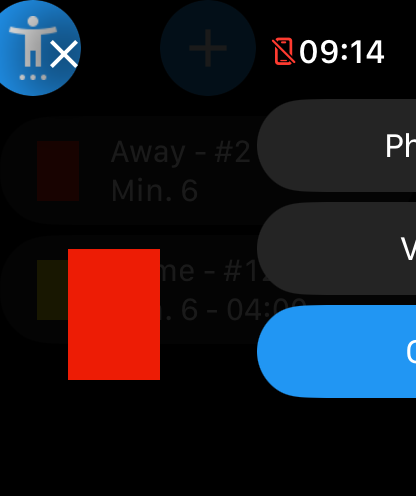
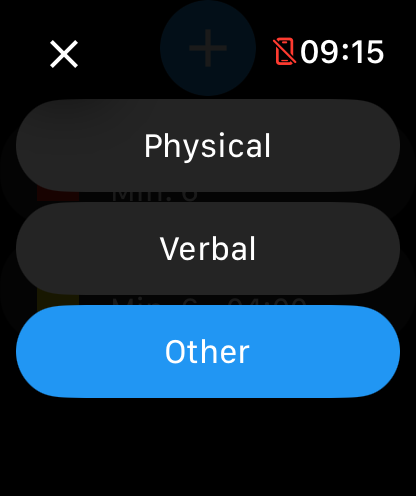
Choose card color
Finally, to add the card, click on the color of the card you want to add. The card will automatically appear in the list of awarded cards.
Edit an existing card
To edit an existing card, click on the card you want to edit in the list of awarded cards and click 'Edit card'. You will be presented with the add card screen again.
All information that you've entered earlier will be pre-populated. Instead of creating a new card, the existing card will be overwritten.
Warning
This will not adjust the remaining suspension duration of this card.
Remove a card
To remove an existing card, click on the card you want to remove in the list of awarded cards and click 'Delete card'. The card will now be removed from the list.